Before we get started with the implementation, here is a recap of the necessary steps to take before getting started:
- Identify project stakeholders
- Identify data sources and integrations
- Understand system requirements
- Identify Data Cloud users
- Document all business requirements
With these in place, we can start the implementation of Salesforce Data Cloud, starting with the build phase or the construct phase in the project timeline.
Assuming that you have a Salesforce Data Cloud org provisioned, and you are a system admin in that org, let us get started with the pre-implementation steps.
On the Salesforce Data Cloud org, open the Customer Data Cloud app. On the home page, click the App launcher (the button with nine dots) and search for Customer Data Cloud (see Figure 6.3).
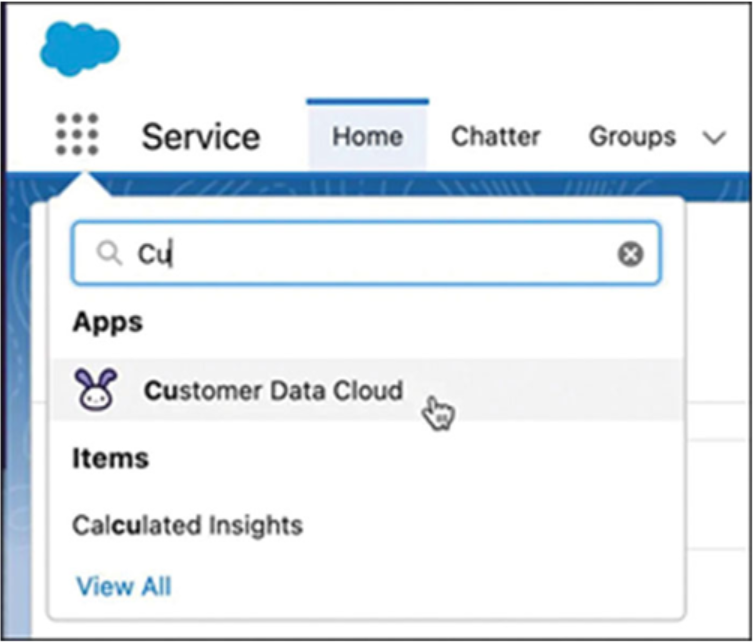
You will be redirected to the Data Cloud app home page (see Figure 6.4).

Figure 6.4: Data Cloud app home page
The different tabs are as follows:
- Data Streams and Model: Data streams are the connected data sources added to your Data Cloud instance. The data model is focused on data.
- Calculated Insights: Predefined and calculated metrics that can help marketers build segments.
- Identity Resolutions: To resolve identities and create unique customer profiles.
- Data Explorer and Profile Explorer: Data-viewing tools, allow a view into ingested data and unified profiles.
- Segments: Create audience segments.
- Activation Targets and Activations: Manage where the segments are exported, such as Marketing Cloud.
- Setup Gear: Used for doing all the admin work.
We assume that the user performing the systems has all the admin permissions.
In the first chapter, we discussed permission sets. The Data Cloud has two permission sets, as shown in Tables 6.1 and 6.2:
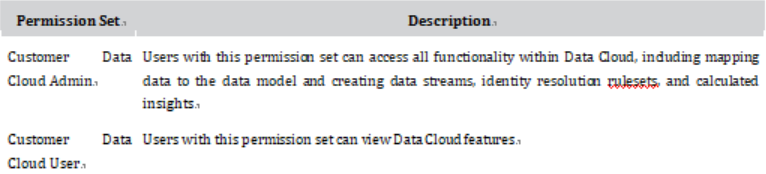
Table 6.1: Customer Data Cloud Permission Set
Data Cloud for Marketing has the following permission sets:
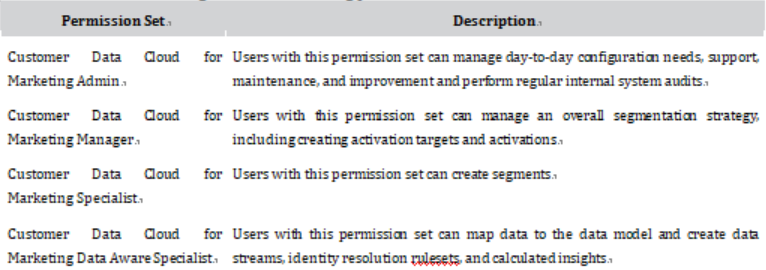
Table 6.2: Data Cloud for Marketing Permission Set
To assign the Customer Data Cloud Admin permission set to your user, follow these steps:
- Log in to the Salesforce org.
- Click the gear icon on the homepage and select Setup.
- In the quick find box, type user.
- Click users and then select your username.
- On your User page, under Permission Set Assignments, click Edit Assignments (see Figure 6.5).
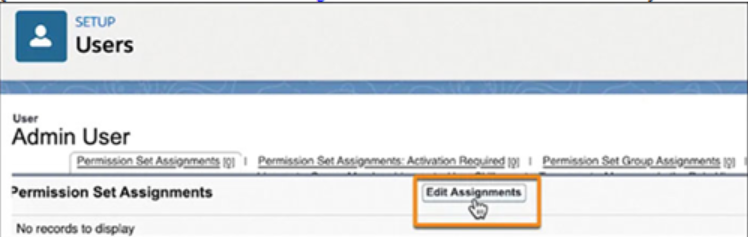
Figure 6.5: Assign permission sets
6. Select the Customer Data Cloud Admin permission set and click the Add arrow icon.
7. Click Save.
To complete Customer Data Cloud Setup, follow these steps:
- Click the gear icon and select Customer Data Cloud Setup (see Figure 6.6).
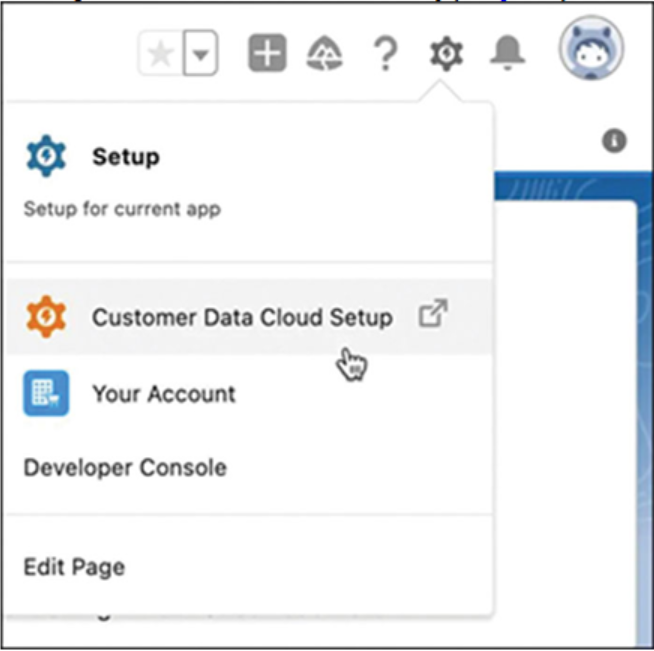
Figure 6.6: Customer Data Cloud Setup
2. Click the Get Started button.
3. The setup will take a few minutes to complete. You will receive a green success message when it is done.
The pre-implementation steps are now complete, and we can begin with the implementation.

