The next step is to connect the data sources with Data Cloud. Data Cloud provides out-of-the-box connections to most data storage solutions as well as other applications where customer data resides. This includes offerings from the Salesforce ecosystem as well as other vendors. Using MuleSoft Anypoint platform APIs, you can connect any source with the Salesforce Data Cloud. MuleSoft supports almost 300 connectors to databases, SaaS platforms, storage resources, and network services. With just a few steps, we can connect these sources of data with Data Cloud. Let’s start by connecting Salesforce Marketing Cloud to get marketing data into Data Cloud.
Connecting Marketing Cloud
Perform the following steps to connect to Marketing Cloud:
- Navigate to the Setup gear and click Customer Data Cloud Setup.
- Under Configuration, select Marketing Cloud (see Figure 6.7).
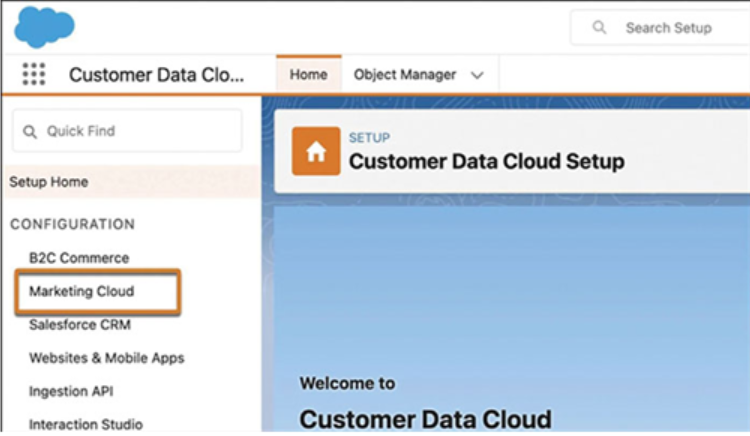
Figure 6.7: Select Marketing Cloud
- Enter the credentials for your Marketing Cloud by clicking Manage. Enter your Marketing Cloud admin username and password.
- Moving forward, we proceed with the Data Source Setup step. Click Manage to choose the data bundles you wish to import into the Data Cloud (see Figure 6.8). There are three bundles available: Email, MobileConnect, and MobilePush. While these sources are automatically selected for import, please only choose the data bundles corresponding to the channels you currently utilize. Once you’ve made your selections, click the Start button to confirm.
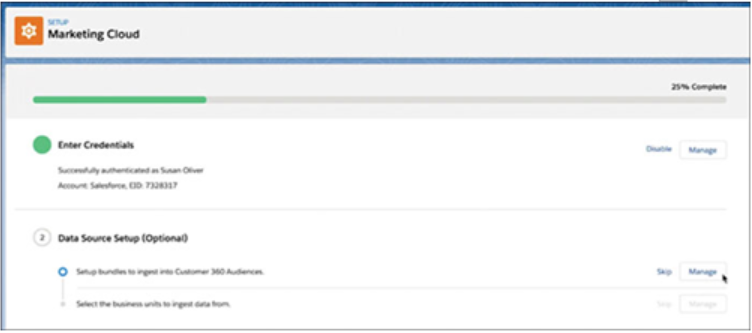
Figure 6.8: Data Source Setup
- It is now the moment to verify the business units capable of supplying data to a Data Cloud account. Please click Manage to choose the business units from which data should be ingested. Utilize the arrows to add or remove business units to the Selected Business Units (BUs) field, and then proceed to save your selections.
- nce your data bundles have been configured, Data Cloud generates a series of automation and automation activities within Marketing Cloud Automation Studio. These automations facilitate the transfer of data between the two products. It is important to inform your Marketing Cloud users that they must not modify or edit these activities.
- Now we need to decide which business units to activate segments from in the Data Cloud. Click Manage to select the Marketing Cloud business units you want to activate. Use the arrows to include or exclude business units in the Selected business units field, and then save your choices.
- Once the progress bar is set to 100%, then you are done with the setup.

